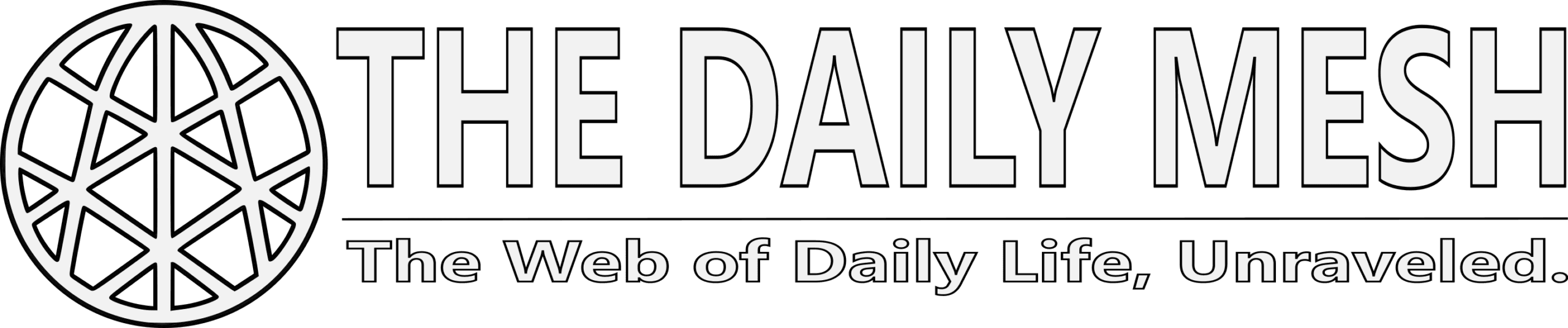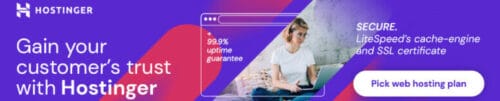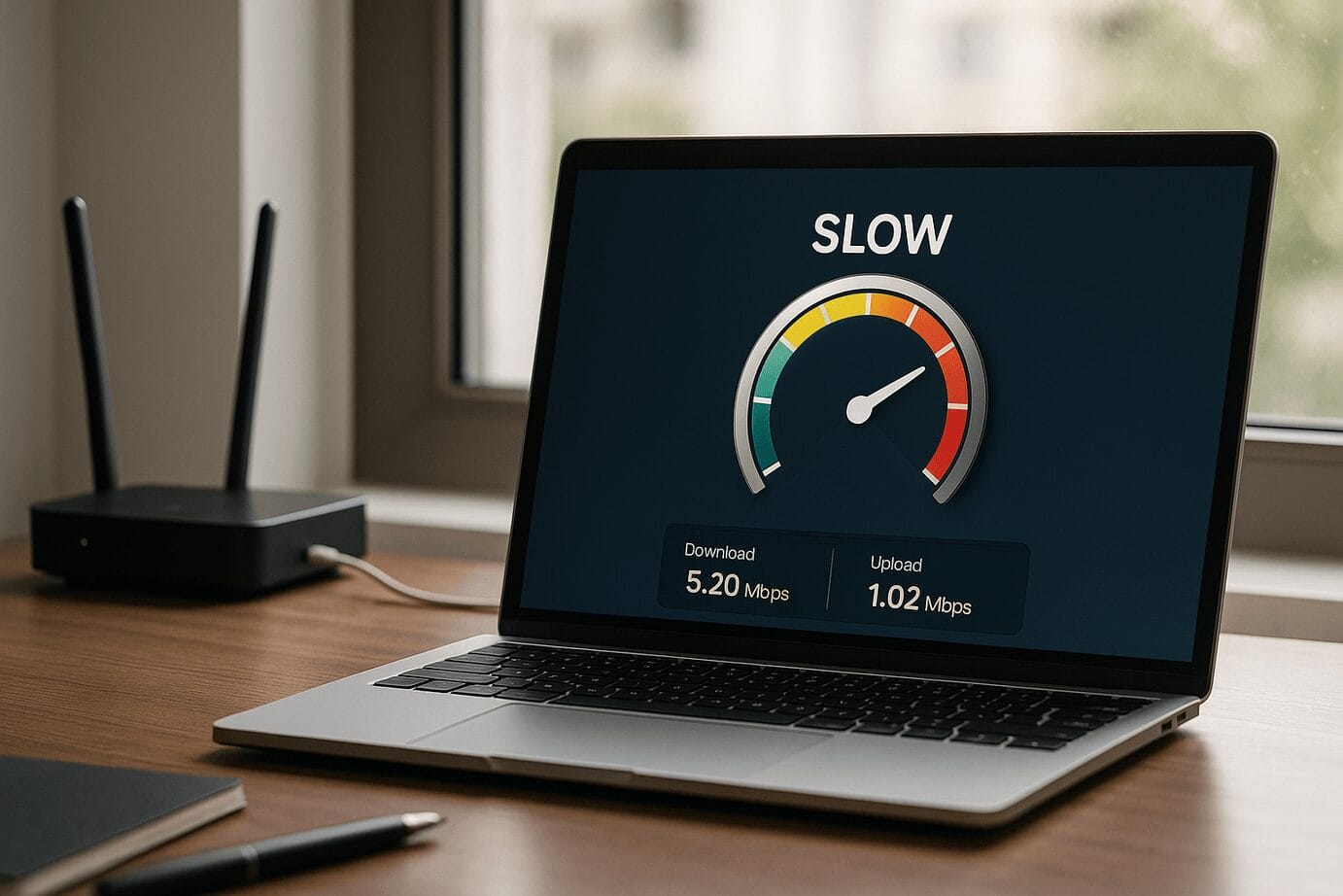If you’ve ever sat watching the loading spinner, waiting for a page to appear, or shouted at your video call “You froze again!”, you might suspect there’s an internet speed issue. But many of us glance at our router lights, shrug, and proceed as if slower-than-advertised speed is “just normal”. It doesn’t have to be. In this article, we’ll dig deep — what counts as slow, how to check your connection, how to interpret the results, what causes the problem, and how to talk with your internet service provider (ISP) when things aren’t right.
Why it matters: the hidden cost of a slow connection
A slow internet connection doesn’t just annoy you when streaming or gaming — it hits productivity, social connection, remote work, and even your sense of “the internet just works”. If you have an internet speed issue, you may suffer:
- Delays in uploading or downloading: even small glitches accumulate into minutes of wasted time.
- Video-call freeze or audio dropouts: high latency or jitter can make remote meetings feel like a stubbed toe.
- Streaming buffering or low-quality video: you may have subscribed to HD or 4K but you’re getting SD or worse.
- Multiple users/devices dragging the connection: in a house full of smart devices, what looked fine for one device might not be adequate for several.
- Hidden cost: you pay your ISP for a service tier, but if your actual speed is far below that, you’re not getting full value.
When you suspect an internet speed issue, it’s not just about “my stream is slow” — it’s about verifying you’re getting the speed you should, diagnosing the cause, and reclaiming your time and sanity.
What kind of numbers should you expect?
Before you diagnose, it’s useful to know what “good” looks like and what you’re supposed to get according to your plan.
Understand the terms
- Download speed: how fast data comes to you; measured in Mbps (megabits per second).
- Upload speed: how fast data goes from you to the internet (important for video calls, cloud backups).
- Latency (ping): how long it takes for a packet to go from you to a server and back; measured in milliseconds (ms). Lower is better.
- Jitter / packet loss: fluctuations and lost packets can degrade experience even if raw Mbps seem okay.
What your plan might say vs. what you should expect
If you pay for, say, “100 Mbps download / 10 Mbps upload”, you might realistically only see 70-90% of the download, maybe 50-90% of the upload, depending on network overhead, WiFi vs wired, and shared usage. If you’re getting half of what you paid for, that’s a strong signal of an internet speed issue.
For example: very high-end plans (e.g., gigabit service) promise 1,000 Mbps or more; but if your devices, router, or wiring can’t handle that, you won’t see it. fiber.google.com+2PCWorld+2
Step-by-step: how to check your connection
Let’s get hands-on and methodical (because science!). To spot whether you have an internet speed issue, follow the steps below.
1. Connect properly
- Use a wired connection (Ethernet) if possible — WiFi adds variability (walls, interference, device capabilities).
- Make sure no large downloads/uploads/background streaming are going on — these skew the results. learn.micromart.com+1
- Close other apps/devices if testing WiFi: multiple devices sharing may hide that a single device is the bottleneck.
- Check the router and modem are appropriate for your service tier (if you have a 300 Mbps plan but router is 802.11g max ~54 Mbps, you’ll see a bottleneck).
2. Run an internet performance test
There are many free tools. For example:
- Speedtest by Ookla (Speedtest.net) — very popular. PCWorld+1
- SpeedOf.Me — browser-based HTML5 test across devices. speedof.me+1
- FAST.com (from Netflix) — simple UI, gives a quick download speed. fast.com
Run the test and record: download Mbps, upload Mbps, latency. Preferably do this several times (morning, evening) to pick up variation.
3. Compare to expected speed
Look at your ISP plan: what download/upload speeds were promised? Then compare to your test result.
If your measured speeds are significantly lower (say < 50-60% of promised) and this persists across times of day, you likely have an internet speed issue.
4. Look for variation across devices/time
If only one device is slow, the problem might be with that device (old WiFi card, interference). If all devices are slow at similar times, the issue is more likely in your network or ISP upstream.
Also check if evening usage is far worse than late night: that suggests network congestion (shared among neighbors) or ISP throttling.
5. Diagnose deeper: latency, not just raw Mbps
If your download/upload speeds look okay but video calls or gaming are still bad, check latency and jitter. High latency (>100 ms) or jitter can cause stutters even if Mbps are acceptable. PCWorld
Use command-line tools (e.g., ping, tracert/traceroute) to see if packets are taking long paths or dropping. PCWorld
Common causes of an internet speed issue
Why do you have an internet speed issue in the first place? Many possibilities — let’s walk through them.
WiFi vs wired
Often your service might support high speeds, but your WiFi setup (router age, WiFi standard, interference, device distance) reduces practical throughput. Example: older router on 802.11n or devices that only support 2.4GHz may cap out far lower.
If you connect via Ethernet and see much higher speeds than WiFi, this points to a WiFi limitation.
Device or hardware limitations
- Your computer/tablet/phone may have an older network adapter or be overloaded with background tasks.
- Router or modem may be outdated, misconfigured, or overheating.
- Ethernet cable could be cheap/old (Cat5 vs Cat6), or ports might only support lower speeds.
Network congestion (local or ISP)
If many devices in your home are streaming/uploading large files, sharing the bandwidth drops speeds for each.
If many neighbors on the same ISP node are doing heavy usage, your ISP’s network might be congested during peak hours.
If you see your speed drop in evenings consistently, this is a strong clue of shared-network congestion.
ISP issues or upstream problems
- Your ISP might be providing less than promised (faulty lines, overloaded nodes).
- Your plan may have “up to” speeds but realistic maximum is lower.
- Some ISPs do traffic shaping/throttling for certain services. You could test e.g. streaming vs non-streaming to see if there’s a difference.
- Your location (distance to exchange, line quality) may limit speed.
Software, interference and background tasks
- Background updates, cloud backups, peer-to-peer downloads can silently hog bandwidth.
- WiFi interference: neighboring networks, physical barriers, microwave ovens, etc.
- Malicious software making outbound connections.
- DNS or routing issues causing delays.
Latency, packet loss, poor routing
Even if download speed is okay, if routing is poor (packets go through many hops), latency or instability can make the connection feel bad. That counts as an internet speed issue, in the broader sense of “network performance not meeting needs”.
When it’s truly an ISP or service-level problem
You might have an internet speed issue that you cannot fix locally. Here are signals:
- Wired connection (Ethernet) still far below what you pay for, across multiple devices.
- Speed stays low even when no local congestion and off-peak time.
- Ping/latency persistently high and packet loss shows up in
tracert/pingtests. - Other neighbours/users of the same ISP showing similar slow performance (forums, social).
- Your plan is new but network infrastructure not upgraded in your area (customer discussions / ISP announcements).
In these cases, you should contact your ISP: provide your test results (time, values, device used), evidence that you did everything right (wired test, device isolated). Ask them to check the line, node, physical wiring, modem logs.
What you can do to fix or mitigate an internet speed issue
Okay, you’ve identified the problem — now let’s do something about it.
Upgrade your hardware
- If your router is old (pre-WiFi 5 / 802.11ac), consider a new model (WiFi 6/6E if you’ve got a high-end service).
- Check that your modem supports the speeds you pay for (some ISPs lock down speeds by modem tier).
- Use Cat5e or Cat6 cables for wired connections.
- Use wired connections for bandwidth-heavy tasks (gaming, streaming, video editing) if possible.
Improve WiFi performance
- Position your router centrally, away from obstructions and interference.
- Use 5 GHz band instead of 2.4 GHz for speed/higher throughput, if devices support it.
- For large homes or many users, consider mesh WiFi or range extenders.
- Change WiFi channel if interference is heavy (many routers have auto-channel scan feature).
- Limit or schedule large background uploads/downloads to off-peak times.
Check and limit device usage
- Identify devices streaming/uploading large files and schedule heavy use appropriately.
- Disable cloud‐backup syncing while streaming or during important calls.
- Ensure no malware or unwanted software is hogging bandwidth (scan your system).
- For gaming/VoIP use, prioritise traffic via router QoS (Quality of Service) if your router supports it.
Monitor and log your speed
- Run your internet performance test periodically (morning, afternoon, evening) and record the results.
- Note down plan promised speeds, actual tested speeds, device used, connection type (wired/WiFi), time of day.
- Over time you’ll see patterns: if evenings are always bad, likely network congestion. If wired speed is fine but WiFi isn’t, likely hardware or WiFi issue.
Talk to your ISP
- Provide your log of tests and note when speeds are below expected.
- Ask whether your service node is congested, whether there are known issues, whether your line/hardware is being checked.
- If your plan allows, ask for a technician visit to check wiring, signal strength, etc.
- If your ISP isn’t upholding the speed guarantee, you may have a case for downgrade (with refund) or upgrade/repair.
Myths and misconceptions (the nerdy truth)
Let’s bust some half-truths so you don’t get misled:
- “My plan says 100 Mbps, but I always get exactly 100 Mbps.” — Unlikely. Overhead, network variation, WiFi limits mean you’ll often get a little less. But large deviations signal an issue.
- “WiFi is always as fast as wired.” — False. WiFi has more variables (interference, signal strength, device capability). So when you suspect an internet speed issue, always test wired if you can.
- “If download speed is fine, everything’s fine.” — Not always. Upload, latency, jitter matter for many tasks (video calls, gaming) and can cause issues even if download is good.
- “My ISP promised “up to” speeds, so lower is fine.” — Maybe, but if you consistently get far less than what you pay for, you have a right to ask or push.
- “Upgrading plan will fix my problems.” — If the root cause is poor WiFi, hardware bottleneck, or network congestion, upgrading alone might not help. Fixing the bottleneck matters.
Advanced checks: when the issue is subtle
If you’re still plagued by problems despite decent Mbps, dig deeper:
- Run multiple tests to geographically distant servers to check routing issues.
- Use
ping,tracerouteto identify hops/time delays. If you see a hop going from 20 ms to 200 ms, the delay may be upstream. (See method in PCWorld article). PCWorld - Check for packet loss during a long ping test (e.g.,
ping -t 8.8.8.8on Windows) — if you lose packets, the connection is unstable. - Use tools like
speedtest-clifrom the command line if you want scriptable automation (for Linux/advanced users). PCWorld - Check your router’s logs or status page for signal noise, line quality metrics (especially with cable/fibre services).
- Look for firmware updates on your router/modem — sometimes performance hangs are fixed by updates.
Real-world scenarios
Here are some common situations and how to apply what we’ve learned.
Scenario A: Evening slowdown
You subscribe to a 200 Mbps plan. In morning/afternoon you test ~190 Mbps. In evening you test ~50 Mbps wired. That’s a strong signal of an internet speed issue caused by network congestion on your ISP’s node. Your local hardware is fine (wired). Solution: log the times and call ISP, ask about node congestion or shared line capacity.
Scenario B: WiFi good on one device, slow on another
You test on laptop and get ~150 Mbps via WiFi. On your phone you get ~30 Mbps in same room. That implies the phone’s WiFi adapter or WiFi band is the bottleneck. The internet speed issue is local to device. Upgrade the device or connect via wired or close proximity.
Scenario C: Upload okay, but video calls glitch
You run a speed test and see download 120 Mbps, upload 10 Mbps (plan promised 100/10). But during calls you freeze or pixelate. Latency test shows 120 ms instead of < 50 ms. Here the internet speed issue is latency/jitter, not just Mbps. Use ping, traceroute to diagnose routing, talk to ISP about upstream node.
Scenario D: Paying high tier, but wired speed low
You pay for 500 Mbps but wired test shows ~150 Mbps, multiple devices, off peak. That is a direct sign of an internet speed issue probably from modem/router limit or ISP provisioning issue. Fix: check modem supports > 500 Mbps, ensure Ethernet ports are gigabit, check plan is provisioned properly, talk to ISP.
When you should upgrade your plan
Sometimes the issue isn’t “something is wrong” but “you’ve outgrown your plan”. Consider upgrading if:
- Multiple users/devices streaming/uploading simultaneously and you’re constantly hitting your bandwidth cap.
- You increasingly work from home, upload large files, or game/stream at high quality — upload speeds become more important.
- Your tests consistently show you get near your current plan’s max — so you’re already optimising everything local.
- Your ISP infrastructure is capable and your hardware supports higher speeds without bottlenecks.
In those cases, you may make the upgrade, but still apply the same testing and verification steps to confirm you’re getting the promised benefit.
Summary: the playbook for spotting and fixing an internet speed issue
- Connect via wired and run a speed test.
- Record download, upload, latency; compare to promised speed.
- If speed is far below expected, test across times and devices to narrow scope.
- Diagnose local hardware (router, WiFi, device), network usage, and signal quality.
- Check for latency/jitter issues if real-time apps (gaming, calls) are a problem.
- Log everything and call your ISP with evidence — ask for line check, node check, provisioning check.
- Upgrade hardware or plan only when you’ve eliminated local bottlenecks and confirmed the limitation is your needs or ISP.
- Keep monitoring periodically — things change (firmware updates, new devices, ISP upgrades).
If you systematically follow this playbook, you’re not just guessing “maybe my internet speed issue is here” — you’re following a mini scientific method: hypothesis (“my internet is slower than it should be”), test (speed tests + logs), analyze (compare to plan + device/connection variables), conclude and act (fix local or call ISP or upgrade). Nerd victory.
More from The Daily Mesh:
- Packers vs Commanders Recap: How Green Bay Dominated Washington 27-18 in Recent Matchup
- Climate Refugees: The Next Global Humanitarian Crisis Unfolding
- Corruption in Philippine Governments Flood Control Projects: A Deep Dive into Mismanagement and Accountability